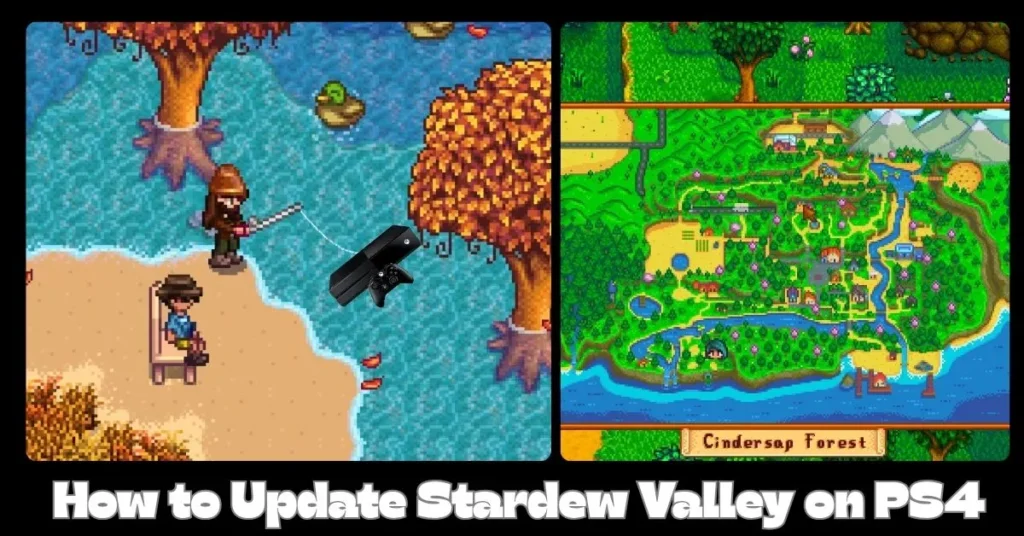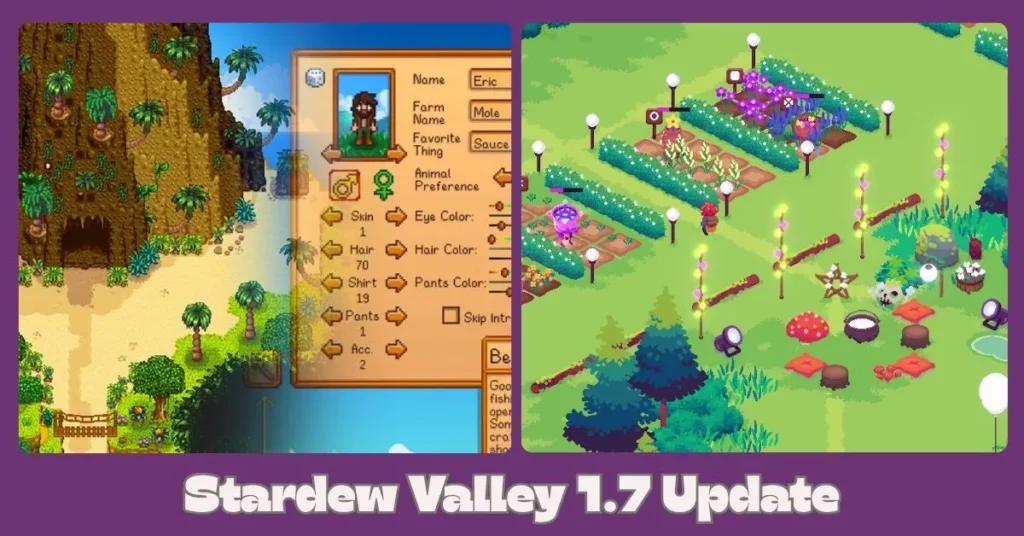Keeping your games updated on the PlayStation 4 is essential for accessing new content, bug fixes, performance improvements, and the latest features, such as those introduced in Stardew Valley’s significant 1.6 update. While your PS4 is often set to update games automatically, there are times when you might need to manually check for and initiate an update. This guide will walk you through both methods to ensure your Stardew Valley farm is always running the latest version.
Understanding PS4 Game Updates
Game updates (often called “patches”) are released by developers to improve the game. Your PS4 is designed to download these updates, especially if you have automatic updates enabled and your console is connected to the internet.
Automatic Updates (Recommended)
For the most hassle-free experience, ensure your PS4 is set to download and install game updates automatically.
How to Enable Automatic Updates:
- Turn on your PS4 and navigate to the home screen.
- Go to Settings (the toolbox icon on the top row of icons).
- Scroll down and select System.
- Choose Automatic Downloads.
- Make sure the box next to “Application Update Files” is checked. This allows game updates to download automatically.
- For updates in Rest Mode: If you want updates to download while your PS4 is in Rest Mode (low power state), you’ll also need to:
- Go back to Settings.
- Select Power Saving Settings.
- Choose Set Functions Available in Rest Mode.
- Ensure “Stay Connected to the Internet” is checked. (Note: For some updates or features, especially larger ones or those downloaded in Rest Mode, a PlayStation Plus subscription might be required, though basic game updates usually do not need it.)
With these settings enabled, your PS4 should automatically download Stardew Valley updates as they become available, often in the background.
Manually Checking for Stardew Valley Updates
If you suspect an update is available but hasn’t downloaded, or if you prefer to manage updates yourself, you can manually check for them.
Step-by-Step Manual Update Process:
- Navigate to Stardew Valley: From your PS4 home screen, locate the Stardew Valley game icon.
- Press the Options Button: With Stardew Valley highlighted, press the “Options” button on your DualShock 4 controller (the small button to the right of the touchpad). This will open a side menu.
- Select “Check for Update”: In the options menu, scroll down and select “Check for Update.” Press the “X” button.
- Initiate Download (if available):
- If an update is available, your PS4 will notify you and prompt you to go to the Downloads screen. Select “X” to proceed.
- On the Downloads screen, select the Stardew Valley update and confirm to begin the download.
- If no update is available, a message will simply state that “The installed application has the latest version.”
Important Notes:
- Internet Connection: Your PS4 must be connected to the internet to download updates.
- Storage Space: Ensure you have enough free storage space on your PS4’s hard drive for the update file.
- Do Not Turn Off Console: Avoid turning off your PS4 or disconnecting it from power during an update installation, as this can corrupt game files or even the system software.
Troubleshooting Common Update Issues
- Update Stuck/Not Starting:
- Go to Notifications from the PS4 function area (top row).
- Highlight the Stardew Valley update file under “Downloads” and press the Options button.
- Select Delete.
- Then, try the “Check for Update” process again from Step 1.
- Internet Connectivity: Double-check your PS4’s internet connection in Settings > Network > Test Internet Connection.
- System Software: Ensure your PS4’s system software (firmware) is also up to date, as some game updates require the latest system software. You can check this in Settings > System Software Update.
Frequently Asked Questions (FAQ)
Will updating Stardew Valley delete my save data?
No, updating a game on PS4 typically does not delete your save data. Your save files are separate from the game installation. However, it’s always a good practice to back up important save data to PlayStation Plus cloud storage or a USB drive.
Could you please let me know why the 1.6 update is not appearing on my PS4?
While the 1.6 update was initially released on PC, console versions (including PS4) typically follow later due to platform-specific certification processes. ConcernedApe (the developer) works to release them as soon as possible. If you’ve followed the steps above and it’s not appearing, it may not have been released for your region yet. Keep an eye on official Stardew Valley and PlayStation social media channels for release announcements.
Can I play Stardew Valley while it’s updating?
For smaller updates, you might be able to play the game while the update downloads in the background. However, for larger updates or during the installation phase, you typically cannot play the game until the update is complete.
Do I need PlayStation Plus to update games?
No, a PlayStation Plus subscription is generally not required to download and install game updates. It’s primarily for online multiplayer and cloud save storage.
Conclusion: Stay Up-to-Date for the Best Experience
Keeping Stardew Valley updated on your PS4 ensures you’re always enjoying the latest content, improvements, and fixes. By utilizing automatic updates or knowing how to manually check, you can seamlessly transition to new versions and continue building your dream farm with all the new features the valley has to offer.
Disclaimer: This guide is based on the standard PlayStation 4 user interface and update procedures. Specific menu options or timings may vary slightly with system software updates. Always refer to the official PlayStation Support website or Stardew Valley’s official channels for the most current and authoritative information regarding game updates.