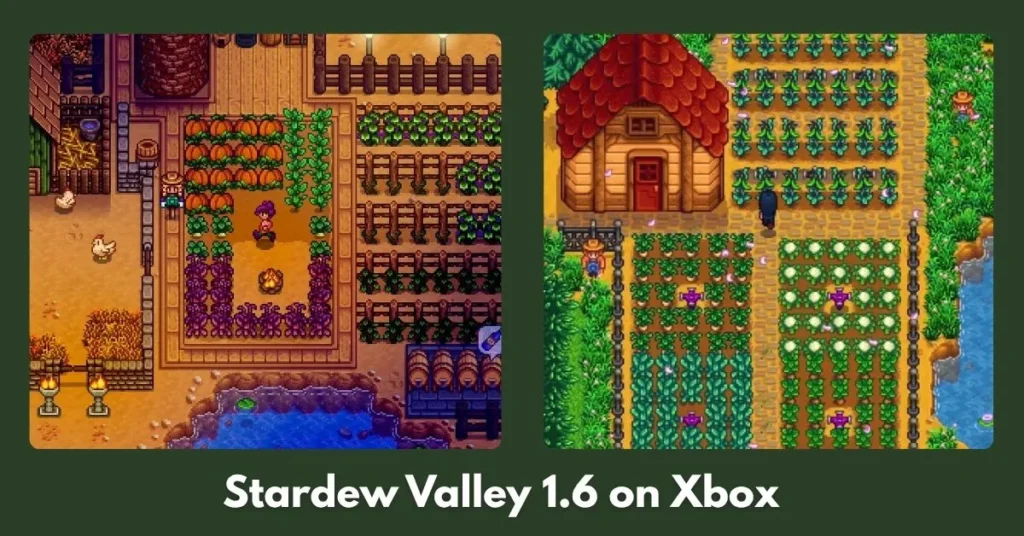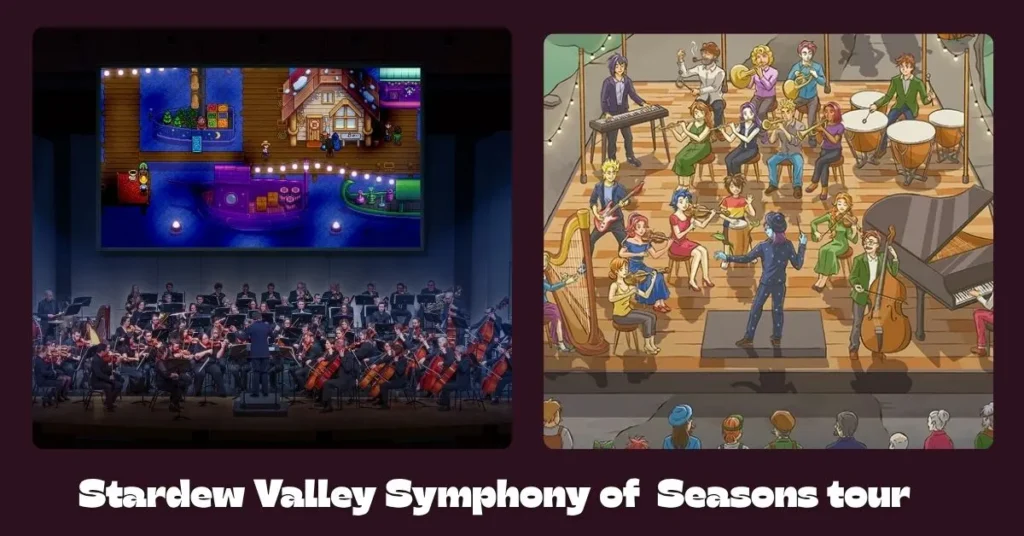Stardew Valley, a beloved farming RPG, offers endless charm and replayability. But for many players on Steam, the real magic begins with mods. Whether you’re looking to expand your farm with new areas, add fresh characters to Pelican Town, automate tedious tasks, or simply change the game’s aesthetic, the Steam version of Stardew Valley is incredibly mod-friendly.
This comprehensive guide will walk you through everything you need to know about Stardew Valley mods on Steam, from essential tools to troubleshooting, ensuring you can seamlessly integrate and manage mods for an unparalleled farming adventure in 2025.
I. Why Mod Stardew Valley on Steam? The Enhanced Experience
The Steam version of Stardew Valley is the platform of choice for the vast majority of modders, and for good reason:
- Seamless Integration: Steam’s robust platform handles game updates and file verification and even offers convenient ways to launch your modded game.
- Vast Modding Community: The largest and most active Stardew Valley modding communities (primarily on Nexus Mods) cater heavily to the PC/Steam version, meaning you’ll find the widest selection of mods and abundant support.
- Full Customization: From minor quality-of-life tweaks to massive content expansions, mods offer unparalleled control over your gameplay experience. Want to change character portraits? Done. Wish you had more farming tools? There’s a mod for that.
- Active Development: Both the game and its modding tools are regularly updated, ensuring long-term compatibility and new possibilities.
Ready to transform your Stardew Valley experience on Steam? Let’s get started!
II. The Essential Foundation: Installing SMAPI for Stardew Valley Steam
Before you download a single mod, you need the cornerstone of Stardew Valley modding: SMAPI (Stardew Valley Modding API). SMAPI is the vital “mod loader” that allows nearly all modern Stardew Valley mods to function correctly. Think of it as the central hub that enables mods to interact with your game.
Why SMAPI is Indispensable for Steam Users?
- Mod Compatibility: Almost every mod you’ll encounter requires SMAPI to run.
- Error Reporting: SMAPI provides a console window that gives real-time feedback on mod loading, alerts you to errors, and helps diagnose issues.
- Game Integrity: SMAPI loads mods externally, meaning it doesn’t directly alter your core game files, making it safer and easier to uninstall mods or revert to a vanilla game.
- Steam Features: When configured correctly, SMAPI works seamlessly with Steam’s overlay, achievements, and playtime tracking.
Step-by-Step SMAPI Installation Guide for Steam
Installing SMAPI is straightforward, especially for Steam users. Follow these precise steps:
- Download SMAPI: Always obtain the latest stable version of SMAPI from its official and safest source: SMAPI.io. Click the prominent download button on the homepage to download the SMAPI installer as a
.zipfile. - Extract the Files: Locate the downloaded
.zipfile (e.g.,SMAPI-4.x.x.zip). Right-click on it and choose “Extract All” (Windows) or double-click (macOS/Linux) to extract its contents into a new, temporary folder. Your “Downloads” folder is a perfectly suitable place for this. Do NOT extract it directly into your Stardew Valley game folder yet. - Run the Installer:
- Windows: Navigate into the extracted SMAPI folder and double-click
install.exe. - macOS/Linux: Open a terminal, navigate to the extracted SMAPI folder, and run
./install.sh. - The installer will typically auto-detect your Stardew Valley game path from Steam. If it asks, confirm the path or manually direct it to your main Stardew Valley installation folder.
- Default Steam Path (Windows):
C:\Program Files (x86)\Steam\steamapps\common\Stardew Valley - Default Steam Path (macOS):
~/Library/Application Support/Steam/SteamApps/common/Stardew Valley/Contents/MacOS - Default Steam Path (Linux):
~/.local/share/Steam/steamapps/common/Stardew Valley - Follow the on-screen prompts to complete the installation.
- Windows: Navigate into the extracted SMAPI folder and double-click
- Configure Steam Launch Options (Crucial for Steam Functionality):
- Why do this? This step ensures that when you click “Play” on Stardew Valley in your Steam Library, it launches with SMAPI, allowing you to earn achievements, track playtime, and use the Steam Overlay.
- After SMAPI installation, the installer will usually provide a specific text string to copy. This string looks something like:
"C:\Program Files (x86)\Steam\steamapps\common\Stardew Valley\StardewModdingAPI.exe" %command%(Note: Your exact path may vary. Copy the exact text provided by the SMAPI installer.) - Open your Steam client.
- Go to your Library, right-click on “Stardew Valley,” and select “Properties.”
- In the “General” tab, find the “Launch Options” field.
- Paste the copied text from the SMAPI installer into this field.
- Close the Properties window.
- Alternative (Less Recommended for Full Steam Integration): If you don’t care about achievements or playtime tracking, you can simply launch
StardewModdingAPI.exedirectly from your game folder. However, the Launch Options method is generally preferred.
- Verify Installation: Launch Stardew Valley from your Steam Library. You should see a black console window (the SMAPI console) appear briefly before the game fully loads. This confirms SMAPI is running. If you don’t see it, double-check your Steam launch options and SMAPI installation steps.
III. Finding Your Perfect Stardew Valley Mods for Steam
With SMAPI successfully installed and linked to your Steam game, you’re now ready to explore and download mods!
Where to Find Reliable Mods (Primarily for Steam PC)
- Nexus Mods (Highly Recommended & Primary Source): This is the largest and most popular repository for Stardew Valley mods. You’ll find an incredible variety, a robust community, user reviews, clear descriptions, and consistent updates. An account is free and highly recommended for downloading.
- ModDrop (Alternative/Client-Based): ModDrop is another platform. It also offers an optional client that can simplify the downloading and updating of mods specifically hosted on their site.
- Official Forums/Wiki: Some older or niche mods might be found on the official Stardew Valley forums or linked through the Stardew Valley Wiki’s modding section.
Smart Mod Selection Tips for Steam Players
- Check Compatibility (Game Version): Always verify that the mod is compatible with your current Stardew Valley game version (e.g., 1.6.X). Mod pages usually state this clearly. If a mod hasn’t been updated for the latest game version, it may not work or could cause issues.
- Read Descriptions Thoroughly: This is crucial! Mod descriptions contain vital information, including any dependencies (other mods required to make it work, which you’ll need to download as well), specific installation notes, configuration options, and known issues. Many large mods like Stardew Valley Expanded have extensive installation instructions.
- Review User Comments & Endorsements: Look at what other Steam players are saying. Positive comments and high endorsement rates often indicate a stable, well-supported, and beloved mod.
- Check for Recent Updates: Actively maintained mods are generally safer and more stable, especially after official game updates. A mod that hasn’t been updated in years might not work with current game versions.
- Consider File Size and Performance: While Stardew Valley is not a graphically intensive game, very large content mods (like Stardew Valley Expanded with all its assets) can increase load times, especially on older systems.
IV. Installing Stardew Valley Mods on Steam: Your Approaches
Once you have downloaded your chosen mods, it’s time to get them into your Steam game. Most Stardew Valley mods are installed manually.
Method 1: Manual Installation (The Most Common & Recommended Way)
This method applies to the vast majority of Stardew Valley mods you’ll download from Nexus Mods and other sites.
- Download the Mod: On the mod’s page (e.g., Nexus Mods), locate the “Files” tab or a prominent “Download” button. Choose the main file (often a “Manual Download” option). Click it to download the mod file (it will almost always be a
.zipor.rararchive). - Locate Your Stardew Valley
ModsFolder: This is where all your mods will live. For Steam users on Windows, the default path is usually:C:\Program Files (x86)\Steam\steamapps\common\Stardew Valley\Mods- Quick Tip to Find It: Open Steam, right-click “Stardew Valley” in your Library, go to “Properties” -> “Installed Files” -> “Browse…”. This will open your main Stardew Valley game folder. Inside, you’ll find the
Modsfolder (created by SMAPI).
- Quick Tip to Find It: Open Steam, right-click “Stardew Valley” in your Library, go to “Properties” -> “Installed Files” -> “Browse…”. This will open your main Stardew Valley game folder. Inside, you’ll find the
- Extract the Mod Files:
- Open the downloaded
.zip(or.rar) file using a program like 7-Zip, WinRAR, or your operating system’s built-in extractor. - Inside, you’ll usually find one main folder (e.g.,
[CP] MyNewMod,BetterFarmAnimals,StardewValleyExpanded). - Crucial Step: Drag and drop this entire folder directly into your Stardew Valley
Modsfolder. - Avoid “Double-Nesting”: This is a common mistake! Make absolutely sure the mod’s
manifest.jsonfile is directly inside the folder you placed into theModsfolder. For example:- Correct:
Stardew Valley/Mods/MyModFolder/manifest.json - Incorrect:
Stardew Valley/Mods/MyModFolder/AnotherFolder/manifest.json(This will prevent the mod from loading.)
- Correct:
- Open the downloaded
- Install Dependencies (If Required): If the mod requires other mods (dependencies), repeat steps 1-3 for each of those dependencies. SMAPI will often warn you if a dependency is missing.
- Launch the Game via Steam: Simply click “Play” on Stardew Valley in your Steam Library. The SMAPI console will appear, load your mods, and then the game will start.
Method 2: Using the ModDrop Client (For ModDrop Users)
If you prefer using a mod manager, the ModDrop client can streamline the process for mods specifically hosted on ModDrop.com:
- Download and install the ModDrop client from their website.
- Link your Stardew Valley game within the client.
- You can then browse for mods directly through the client’s interface and download and install them with a single click. The client often handles automatic updates and organization for its own mods. While convenient for ModDrop-specific mods, Nexus Mods often requires manual installation.
Method 3: Steam Deck Specifics (A Variation for Handheld Players)
If you’re modding Stardew Valley on your Steam Deck, the process is largely the same, but with some nuances:
- Desktop Mode: You’ll need to switch your Steam Deck to Desktop Mode to access the file system and run installers.
- Linux Installation: When installing SMAPI, you’ll run
install.shin a terminal. - Game Path: The Stardew Valley game path on Steam Deck (Linux) is typically:
~/.local/share/Steam/steamapps/common/Stardew Valley - Launch Options: You’ll still configure the Steam Launch Options to point to the
StardewModdingAPIexecutable. - File Management: Use a file manager like Dolphin in Desktop Mode to extract and place mod files into the
Modsfolder. - Proton Compatibility: If you’ve forced Stardew Valley to run through Proton, be aware that modded saves might not sync with Steam Cloud, and some mods might behave differently. Stardew Valley runs natively on Linux/Steam Deck, which is generally recommended for modding.
V. Verifying Your Mods Are Working Correctly
Once your mods are installed, how do you confirm they’re actually enhancing your Steam experience?
- Check the SMAPI Console Window: When you launch Stardew Valley via Steam/SMAPI, the console window provides vital feedback:
- Green Text: Indicates mods loaded successfully. You’ll see lines like
[SMAPI] Loaded X mods. - Yellow Text: These are warnings. They might indicate minor issues or potential future conflicts, but often don’t prevent the game from running. Still, it’s wise to note them.
- Red Text: These are errors. If you see red, a mod has likely failed to load or is causing a serious problem. The error message will often point you to the culprit.
- Green Text: Indicates mods loaded successfully. You’ll see lines like
- In-Game Confirmation: Load your save file and look for the expected changes. Are new buildings appearing? Can you craft new items? Do new NPCs show up? Are visual changes applied? This is the ultimate test.
VI. Troubleshooting Common Issues with Stardew Valley Mods on Steam
Modding can sometimes have hiccups. Here’s how to resolve common problems, especially pertinent for Steam users:
- Mod Not Loading or Appearing In-Game:
- SMAPI Not Running: Are you sure you’re launching the game through Steam with the SMAPI Launch Options configured? This is the most common mistake!
- Incorrect Folder Structure: Re-check your
Modsfolder. Is the mod’s main folder (containingmanifest.json) directly inside, with no extra subfolders? - Missing Dependencies: Did the mod require another mod (a “dependency”) to run? Read the mod’s description again on Nexus Mods and ensure all dependencies are also downloaded and installed correctly.
- Outdated Mod/SMAPI: Ensure both the specific mod you downloaded and your SMAPI version are up-to-date and compatible with your current Stardew Valley game version on Steam. Game updates often require SMAPI and mods to update.
- Firewall/Antivirus: Occasionally, security software can interfere with SMAPI. Temporarily disable them to test if that’s the issue.
- Game Crashing, Freezing, or Performance Issues:
- Check the SMAPI Log (Essential!): If your game crashes, the SMAPI console will often display red error messages just before.
- Locate your
smapi-latest.txtlog file (usually in the same folder asStardewModdingAPI.exe). - Go to the official SMAPI Log Parser.
- Paste the contents of your log file into the parser and click “Parse.” This tool is incredibly powerful and will analyze your log, often telling you exactly what the problem is (e.g., which mod crashed, incompatible mods, missing files).
- Locate your
- Identify Conflicting Mods: If you installed multiple mods at once and the game crashes, remove the most recently added mods one by one to pinpoint the problematic one.
- Mod-Specific Issues: Always check the mod’s page on Nexus Mods (or wherever you downloaded it) for known bugs, conflicts with other popular mods, or specific troubleshooting advice from the mod author.
- Verify Game File Integrity (Steam Feature): If you suspect a vanilla game file might be corrupted, use Steam’s built-in feature:
- Right-click “Stardew Valley” in your Steam Library.
- Select “Properties” -> “Installed Files” -> “Verify integrity of game files…” This will check and replace any missing or corrupted vanilla files. (Note: This will not affect your
Modsfolder, but it might revert SMAPI’s Steam launch option, so re-check that afterwards.)
- Check the SMAPI Log (Essential!): If your game crashes, the SMAPI console will often display red error messages just before.
VII. Best Practices for a Seamless Stardew Valley Modding Journey on Steam
To ensure your modded Stardew Valley experience on Steam is as smooth and enjoyable as possible, keep these tips in mind:
- Backup Your Save Files Regularly: We can’t stress this enough! Before installing new mods or major game/mod updates, always create a fresh backup of your
Savesfolder. - Update SMAPI First (Always!): Whenever a new Stardew Valley game update drops, update SMAPI before trying to update or install any other mods.
- Read Everything: Don’t skip mod descriptions, installation instructions, or any “Read Me” files included with the downloaded mod. Mod authors put crucial information there.
- Install One Mod at a Time: This is the golden rule of modding. If you install multiple mods simultaneously and encounter an issue, it becomes a detective mission to find the culprit. Install one, test, then add another.
- Keep Mods Updated: Regularly check Nexus Mods (or your preferred source) for updates to your installed mods. This ensures compatibility, bug fixes, and new features.
- Utilize the SMAPI Log Parser: Bookmark
smapi.io/log. It’s your ultimate tool for quickly diagnosing mod-related problems. - Engage with the Community: The Stardew Valley modding community is incredibly welcoming and helpful. If you’re stuck, don’t hesitate to ask for help on r/StardewValleyMods, Nexus Forums, or Stardew Valley Discord servers. Always provide your parsed SMAPI log link for the best assistance.
- Manage Large Mod Lists: For extensive mod lists (e.g., 50+ mods), consider using the Generic Mod Config Menu (GMCM) mod if your mods support it. It provides an in-game menu to manage mod settings, reducing the need to manually edit
config.jsonfiles.
Final Thoughts
Modding Stardew Valley on Steam truly unlocks the game’s full potential, allowing you to tailor your farming adventure to your exact preferences. While the initial setup might seem like a few steps, the process of downloading SMAPI and then simply downloading and placing mods into your The Mods folder quickly becomes second nature.
This comprehensive guide equips you with the necessary knowledge to install, manage, and troubleshoot your Stardew Valley mods on Steam with confidence. Build your dream farm and explore the endless possibilities created by the vibrant modding community!
What are your essential Steam-compatible Stardew Valley mods? Share your favorites and any tips you’ve picked up along your modding journey in the comments below! Happy farming!